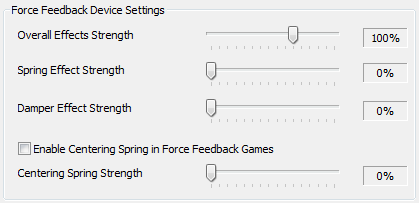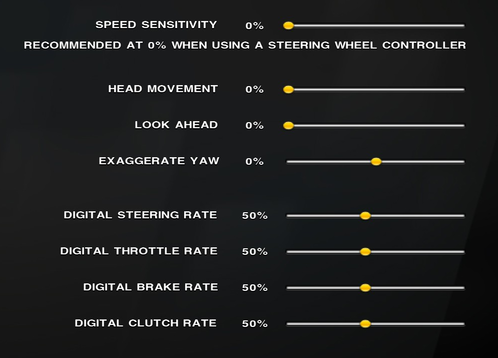Difference between pages "GTR 2" and "Game Stock Car"
RicardoMilos (talk | contribs) (Created page with "'''''GTR 2 - FIA GT Racing Game''''' is a racing simulation developed by SimBin for PC and released in 2006. The sim focuses on GT racing cars, specifically the 2003 and 2004...") |
RicardoMilos (talk | contribs) (Created page with "frame|GSCE Logo 300px|thumb|right| Configuration by Gnik Rats 300px|thumb|right| Configuration by Kraid Gam...") |
||
| Line 1: | Line 1: | ||
| − | + | [[File:Gsce logo.png|frame|GSCE Logo]] | |
| + | [[File:Gid gnik.jpg|300px|thumb|right| Configuration by Gnik Rats]] | ||
| + | [[File:Gid kraid.jpg|300px|thumb|right| Configuration by Kraid]] | ||
| + | Game Stock Car Extreme is a racing simulation by Reiza Studios. | ||
| − | == | + | == Downloading the game == |
| − | |||
| − | |||
| − | |||
| − | + | You can either download the game here or [http://store.steampowered.com/app/273840/ buy it on Steam]. If you do, only Steps 5 and 6 are relevant to you. | |
| − | |||
| − | |||
| − | |||
| − | |||
| − | |||
| − | |||
| − | |||
| − | |||
| − | |||
| − | |||
| − | |||
| − | |||
| − | |||
| − | |||
| − | 5 | ||
| − | |||
| − | |||
| − | 6 | ||
| − | + | #Download the game (v1.27) [https://mega.co.nz/#!IpkmmZYA!ruZVIj4YHxnnjk5PsiKMdPR2J8r-mKGpnkE2_-ZtXwY here] or [http:///151.80.40.84/files/GSC2013_v127.7z here]. | |
| − | + | #Run ''GSC Sync.exe'' to update the game to v1.50 | |
| − | + | #Delete the plugins and userdata folders from [your install path]/GSC2013 and delete everything '''except''' coreshaders.mas from [your install path]/GSC2013/GameData/shared | |
| − | + | #Run ''GSC Sync.exe'' again | |
| − | + | #If you want to download the 1.51 crack, [http://cs.rin.ru/forum/download/file.php?id=27932 here's the link]. | |
| − | |||
| − | |||
| − | |||
| − | |||
| − | |||
| − | |||
| − | |||
| − | |||
| − | + | If you raced in any rFactor league before, you can copy over your profile from the UserData-folder to skip setting the game up. | |
| − | + | ||
| − | + | GID is a widely popular Overlay plugin that adds important information to your HUD, originally made for rFactor. You can make it work with GSC. | |
| − | + | ||
| − | + | #If you use the cracked version, rename GSC.exe to rFactor.exe, then open the steamsomething.ini and look for "GSC.exe" and rename it to "rFactor.exe" | |
| − | + | #If you use the Steam version, rename GSC.exe to rFactor.exe, then put [http:///151.80.40.84/files/GSC.exe this file] into the folder | |
| − | + | ||
| − | + | ||
| − | + | ||
| − | + | Or you can download the 1.38 Ultralite [https://mega.nz/#!RwhDlapD!D0X1B5VNY28NctSFlqCv6Nfgbbem5_nvB0ft9f3Jquc here], which has no content included. Updating to the latest version is pointless, and 1.38 will work on any server with no stock content. | |
| − | < | + | |
| − | + | == .PLR Adjustments == | |
| − | <br> | + | |
| − | < | + | These settings are not available to change inside the game. They add a virtual rear-view mirror to your cockpit and improve nighttime performance drastically |
| − | <br> | + | |
| − | + | '''1)''' Open your ''YourName.plr'' with Notepad, found in \UserData\YourName\ | |
| − | < | + | |
| − | + | '''2)''' Search the document by pressing Ctrl+F for the following entries and replace them with these values: | |
| + | |||
| + | Virtual Rearview In Cockpit="1" | ||
| + | Moving Rearview="0" | ||
| + | Max Headlights="3" | ||
| + | Headlights On Cars="0" | ||
| + | |||
| + | You can play around with these values, but be warned. When you are doing a rolling start at night with 40 cars around you, you don't want any slowdowns to ruin it all. | ||
| + | |||
| + | '''3)''' If you stumble upon any stuggering and lowering of resolution/details does NOT work, you should cap your maximum framerate in the .plr file by the value: | ||
| + | |||
| + | Max Framerate="xx" | ||
| + | |||
| + | You should use as many FPS as your monitor can show, in most cases it's 60FPS, in which case you should put '60' in the place of 'xx'. | ||
| + | |||
| + | == FAQ == | ||
| + | |||
| + | '' 1. How can I make my own skins and put them in game?'' | ||
| + | |||
| + | RBDK made an awesome skinning guide, [http://www.mediafire.com/view/c3acpw9cux8b5bs/RBDKs+Skinning+Guide.pdf read it here]. To be able to race your skin in a series, read the respective wiki page for instructions. | ||
| + | |||
| + | '' 2. How do I pit stop properly?'' | ||
| + | |||
| + | Check out this guide: [[Pitting in rFactor]]. It works exactly the same in GSCE. | ||
| + | |||
| + | '' 3. My game has low fps and/or does not run smoothly, what should I do?'' | ||
| + | |||
| + | Change 'Visible Vehicles' to something like 10. This way only a certain amount of cars around you will be displayed, an essential setting. Turning down your 'Opponent Detail' to 'Low' (affects polycount) and lowering/turning off Shadows save up alot performance too without much visible difference. Also read '.PLR Adjustments' above. | ||
| + | |||
| + | |||
| + | == Setting up your wheel properly == | ||
| + | |||
| + | '''1)''' Open your Logitech profiler (or your equivalent wheel firmware), go to ''Global Device Settings'' change your ''Degrees of Rotation'' to 450°. | ||
| + | |||
| + | <small>''Why 450 instead of 900? Because most cars wont allow for a steering lock higher or even close to 30-40. More Details below.<br/>Hint: On Logitech wheels, you can quickly toggle between four different degrees of rotation (conveniently including 450° and 900°) by pressing a button combination. Read about it [https://www.gtplanet.net/forum/threads/g27-g25-dfgt-undocumented-wheel-lock-settings-guide.286646/ here].</small> | ||
| + | |||
| + | |||
| + | '''2)''' Change your settings to this. | ||
| + | |||
| + | [[File:Ffb.png]] | ||
| + | |||
| + | <small>''Spring and Damper effects are ancient features to "pull the wheel back in place", GSCE as well as any modern game calculate the entire FFB by itself and don't need to solve it on a driver level.</small> | ||
| + | |||
| + | |||
| + | '''3)''' In the game, go to Settings->Controls and set your Graphical Steering Wheel Range to 450° (or whatever you chose above) and your FFB Effects to Low. | ||
| + | |||
| + | <small>''This sets how many degrees the wheel turns visually, so it should always be identical to the "Degrees of Rotation" in your profiler.<br/>Only the Low setting makes exclusive use of the games plugin-based outputs.</small> | ||
| + | |||
| + | |||
| + | '''4)''' Click on "Controller 2" and change the sliders according to this | ||
| + | |||
| + | [[File:Ffb2.png|498px]] | ||
| + | |||
| + | |||
| + | '''5)''' When you are in the garage, open your setup and change ''Steering Lock'' to something like 24-27. This essentially changes how 'twitchy'/sensitive your wheel is. | ||
| + | |||
| + | <small>''This will change how many degrees your front wheels can physically turn. Don't forget this is bound to your setup, so you'll have to change it everytime you go on track.</small> | ||
| + | |||
| + | |||
| + | '''6)''' Now go on track, and try to find a good FFB strength value that fits your liking. Remember, heavy doesn't necessarily mean good. There's a certain point at which your wheel won't be able to replicate the forces the game puts out. So keep it low enough so you can correct oversteer quickly. | ||
Revision as of 20:37, 8 May 2020
Game Stock Car Extreme is a racing simulation by Reiza Studios.
Downloading the game
You can either download the game here or buy it on Steam. If you do, only Steps 5 and 6 are relevant to you.
- Download the game (v1.27) here or here.
- Run GSC Sync.exe to update the game to v1.50
- Delete the plugins and userdata folders from [your install path]/GSC2013 and delete everything except coreshaders.mas from [your install path]/GSC2013/GameData/shared
- Run GSC Sync.exe again
- If you want to download the 1.51 crack, here's the link.
If you raced in any rFactor league before, you can copy over your profile from the UserData-folder to skip setting the game up.
GID is a widely popular Overlay plugin that adds important information to your HUD, originally made for rFactor. You can make it work with GSC.
- If you use the cracked version, rename GSC.exe to rFactor.exe, then open the steamsomething.ini and look for "GSC.exe" and rename it to "rFactor.exe"
- If you use the Steam version, rename GSC.exe to rFactor.exe, then put this file into the folder
Or you can download the 1.38 Ultralite here, which has no content included. Updating to the latest version is pointless, and 1.38 will work on any server with no stock content.
.PLR Adjustments
These settings are not available to change inside the game. They add a virtual rear-view mirror to your cockpit and improve nighttime performance drastically
1) Open your YourName.plr with Notepad, found in \UserData\YourName\
2) Search the document by pressing Ctrl+F for the following entries and replace them with these values:
Virtual Rearview In Cockpit="1" Moving Rearview="0" Max Headlights="3" Headlights On Cars="0"
You can play around with these values, but be warned. When you are doing a rolling start at night with 40 cars around you, you don't want any slowdowns to ruin it all.
3) If you stumble upon any stuggering and lowering of resolution/details does NOT work, you should cap your maximum framerate in the .plr file by the value:
Max Framerate="xx"
You should use as many FPS as your monitor can show, in most cases it's 60FPS, in which case you should put '60' in the place of 'xx'.
FAQ
1. How can I make my own skins and put them in game?
RBDK made an awesome skinning guide, read it here. To be able to race your skin in a series, read the respective wiki page for instructions.
2. How do I pit stop properly?
Check out this guide: Pitting in rFactor. It works exactly the same in GSCE.
3. My game has low fps and/or does not run smoothly, what should I do?
Change 'Visible Vehicles' to something like 10. This way only a certain amount of cars around you will be displayed, an essential setting. Turning down your 'Opponent Detail' to 'Low' (affects polycount) and lowering/turning off Shadows save up alot performance too without much visible difference. Also read '.PLR Adjustments' above.
Setting up your wheel properly
1) Open your Logitech profiler (or your equivalent wheel firmware), go to Global Device Settings change your Degrees of Rotation to 450°.
Why 450 instead of 900? Because most cars wont allow for a steering lock higher or even close to 30-40. More Details below.
Hint: On Logitech wheels, you can quickly toggle between four different degrees of rotation (conveniently including 450° and 900°) by pressing a button combination. Read about it here.
2) Change your settings to this.
Spring and Damper effects are ancient features to "pull the wheel back in place", GSCE as well as any modern game calculate the entire FFB by itself and don't need to solve it on a driver level.
3) In the game, go to Settings->Controls and set your Graphical Steering Wheel Range to 450° (or whatever you chose above) and your FFB Effects to Low.
This sets how many degrees the wheel turns visually, so it should always be identical to the "Degrees of Rotation" in your profiler.
Only the Low setting makes exclusive use of the games plugin-based outputs.
4) Click on "Controller 2" and change the sliders according to this
5) When you are in the garage, open your setup and change Steering Lock to something like 24-27. This essentially changes how 'twitchy'/sensitive your wheel is.
This will change how many degrees your front wheels can physically turn. Don't forget this is bound to your setup, so you'll have to change it everytime you go on track.
6) Now go on track, and try to find a good FFB strength value that fits your liking. Remember, heavy doesn't necessarily mean good. There's a certain point at which your wheel won't be able to replicate the forces the game puts out. So keep it low enough so you can correct oversteer quickly.